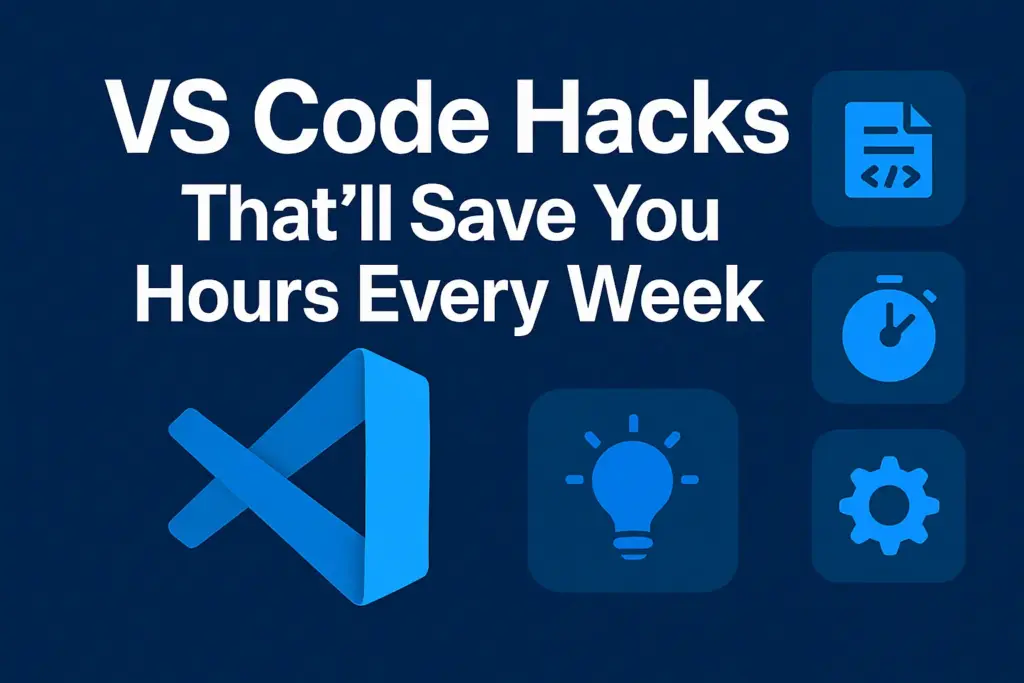If you’re a developer, you probably live inside Visual Studio Code (VS Code). It’s fast, lightweight, and incredibly powerful, especially once you know a few insider tricks. In this post, we’ll explore VS Code hacks that can seriously boost your workflow and help you reclaim time you didn’t even know you were losing. Whether you’re a beginner or a seasoned pro, these tips can make a huge difference. So let’s get into it!
1. Master the Keyboard Shortcuts
Let’s be honest—mouse clicks slow you down. One of the fastest ways to level up in VS Code is by learning its keyboard shortcuts. A few must-know ones:
Ctrl + P: Quickly open filesCtrl + Shift + L: Select all occurrences of a wordAlt + ↑ / ↓: Move lines up or downCtrl + /: Comment or uncomment code
💡 Pro tip: Customize your own shortcuts via File > Preferences > Keyboard Shortcuts.
“Give me six hours to chop down a tree and I will spend the first four sharpening the axe.”
– Probably Abraham Lincoln, if he used VS Code.
2. Multi-Cursor Magic
This one feels like a superpower. Hold down Alt (or Option on Mac) and click to place multiple cursors. You can now type or edit multiple lines at once. This pairs perfectly with reusable patterns or template code—especially if you’re working on something like Centralized Logging in GoLang and want consistent formatting.
Related Tip:
Use Ctrl + D to select the next instance of a word and edit it simultaneously.
3. Zen Mode and Focus
Feeling overwhelmed by all the panels, sidebars, and tabs? Enter Zen Mode. Hit Ctrl + K Z to clear out everything but your code. This hack is perfect when you need deep focus—like when you’re cranking through a sprint or navigating through Crunch Time.
Think of Zen Mode as VS Code’s version of “Do Not Disturb.”
4. Extensions That Supercharge Your Workflow
Extensions turn VS Code from great to amazing. Here are some that’ll instantly upgrade your dev life:
- Prettier – for automatic code formatting
- Live Server – real-time browser preview
- GitLens – better Git history and insights
- Path Intellisense – auto-complete for file paths
- CodeSnap – share beautiful code snippets
🔗 Interested in the future of dev tools? Check out Top 10 AI Tools Every Developer Should Know in 2025.
5. Customize Your VS Code Settings
Make VS Code yours. From themes to auto-save, customizing settings is a low-effort, high-reward move. Example: Turn on auto-save by adding this to your settings:
jsonCopyEdit"files.autoSave": "afterDelay"
This small change adds up, especially during intense projects like transitioning from a Developer to Architect.
6. Use Snippets to Code Faster
Tired of typing the same chunks of code over and over? Create custom snippets in VS Code. Go to: File > Preferences > User Snippets Or try built-in ones like for → tab, and voilà! A full for loop appears. For scalable coding patterns, especially in systems like Serverless Architecture, snippets are golden.
7. Live Server for Real-Time Feedback
If you’re working with HTML/CSS/JS, install Live Server. It spins up a local dev server and auto-refreshes your browser when you save changes. No more manually refreshing like it’s 2003.
🔗 Want to know if Serverless is right for your next project? Read this comparison.
8. Terminal Tricks Inside VS Code
No need to bounce between VS Code and your system terminal. Just hit Ctrl + ` to open an integrated terminal. You can run commands, install packages, and even use Git—all without leaving the editor. Bonus: Split terminals with Ctrl + \ to multitask like a boss.
🔗 Internal Links
Explore more useful dev reads:
- Top 10 AI Tools for Developers in 2025
- Crunch Time For Developers – How To Survive ⚡
- Developer to Architect: From Writing Code to Designing Systems
❓ FAQ
What are the best VS Code hacks for developers?
Some top hacks include multi-cursor editing, Zen Mode, Live Server, snippets, and mastering keyboard shortcuts.
How can I speed up my workflow in VS Code?
Use built-in shortcuts, install productivity extensions, and customize your settings for maximum efficiency.
🧠 Final Thoughts
VS Code is already an incredible editor, but once you unlock these hacks, you’ll wonder how you ever coded without them. From multi-cursor editing to custom snippets and Zen Mode, these tips aren’t just cool—they’re practical. As the saying goes, “Work smarter, not harder.” Or in this case, code smarter. Now go forth and save yourself hours every week. Your future self (and your wrists) will thank you.